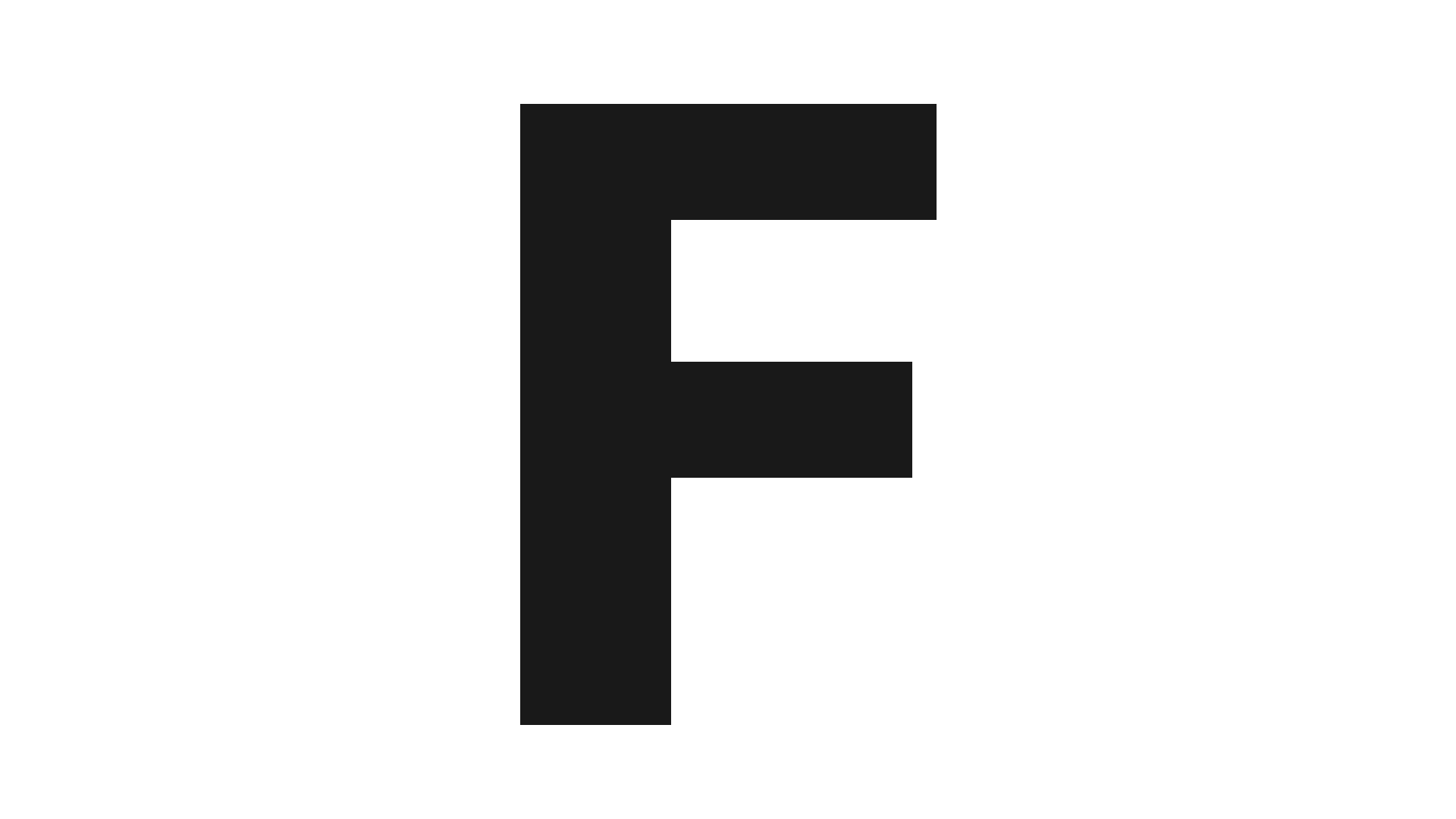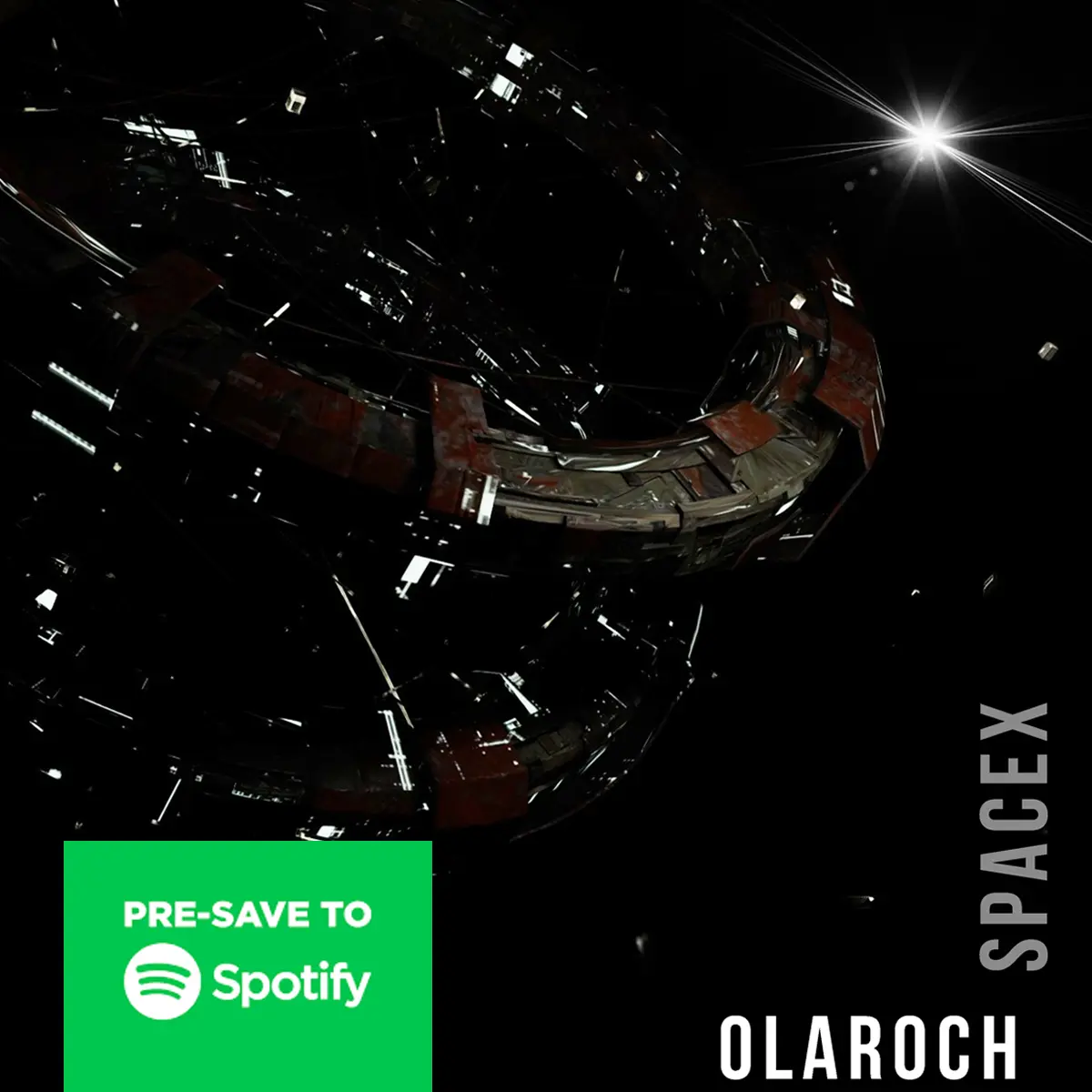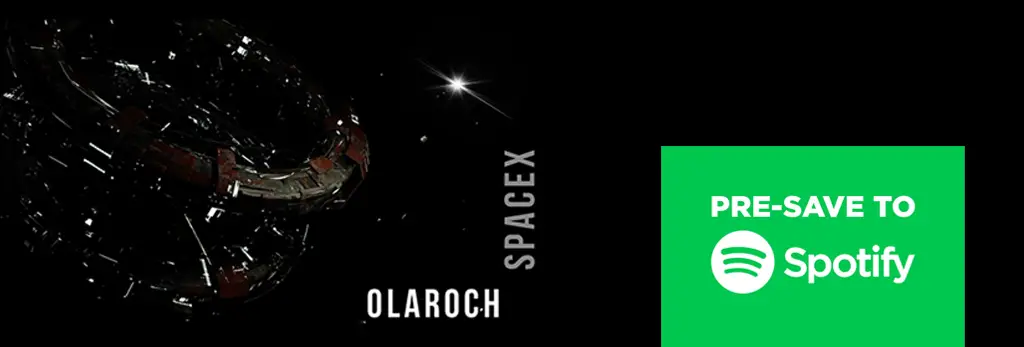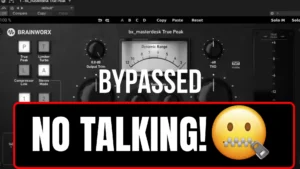How install auto tune to FL Studio
Table of Contents
How install auto tune to FL Studio
How install auto tune to FL Studio? If you’ve decided to explore the potential of Antares Autotune in FL Studio but don’t know where to start, don’t worry! I’ll guide you through the process, helping you understand how to use this powerful tool to enhance your vocal tracks.
Whether you’re an experienced producer or just starting to dabble with pitch correction, understanding how to navigate and leverage the features of Antares Autotune is essential to achieve that professional sound you desire.
With the right guidance, you’ll soon be shaping pitch-perfect performances!
How install auto tune to FL Studio Key Steps
- Download and install Antares Autotune from the official website or an authorized distributor.
- Configure Antares Autotune settings, such as the Low Latency feature and the Formant Knob.
- Apply Antares Autotune to vocal tracks in FL Studio, adjusting settings for pitch correction.
- Fine-tune pitch correction using the Formant Knob, Reset Buttons, Tracking Knob, and Graph Mode.
Installing Antares Autotune in FL Studio – How install auto tune to FL Studio
To install Antares Autotune in FL Studio, follow these steps:
- Download the software: From the official website or an authorized distributor.
- Run the installer: Follow the on-screen instructions to complete the installation.
- Check for plugin detection in FL Studio:
- Open FL Studio and go to the ‘Options’ menu.
- Select ‘Manage Plugins’ from the dropdown menu.
- Ensure the Antares Autotune plugin is detected and activated. If it doesn’t appear, check the plugin search path settings and adjust the folder being scanned.
Once installed and activated, Antares Autotune will be available in FL Studio’s plugin browser for use in your projects. Remember to verify that the plugin is activated and working correctly before using it in your productions.
Configuring Antares Autotune Settings (How install auto tune to FL Studio)
You can configure Antares Autotune settings to customize the vocal sound in real-time, using features like Low Latency and the Formant Knob. Here’s how to optimize the settings for an innovative vocal sound:
- Low Latency: Use this feature to reduce resource usage while maintaining high quality. Ideal for mid or low-budget PCs.
- Formant Knob: Experiment with real-time vocal sound manipulation, creating effects like a baby voice or a deep, scary voice. This feature can be automated for creative mixing.
- Reset Buttons: Maintain consistency in vocal tuning by easily restoring original settings, preventing accidental changes.
- Tracking Knob: Adjust pitch correction accuracy based on the quality of vocal recordings.
Applying Antares Autotune to Vocal Tracks
After configuring Antares Autotune, the next step is to apply it to your vocal tracks in FL Studio. This process is simple and can significantly enhance the quality of your recordings.
- Open the plugin: On the vocal track you want to tune.
- Adjust settings: To achieve the desired level of pitch correction. The Low Latency feature ensures smooth real-time performance.
- Experiment with the Formant Knob: To create different vocal effects.
- Use Graph Mode: For more precise and visual pitch correction.
Fine-Tuning Pitch Correction
Explore Antares Autotune’s advanced pitch correction capabilities by fine-tuning settings for optimal vocal performance.
- Formant Knob: For creative manipulation of vocal sound.
- Reset Buttons: To easily restore original settings.
- Tracking Knob: To adjust accuracy based on the recording environment.
- Graph Mode: For visual pitch correction.
Tips for Optimizing Antares Autotune Performance
To ensure the best performance from Antares Autotune, follow these tips:
- Enable the Low Latency feature: For smooth operation on mid or low-budget PCs.
- Experiment with the Formant Knob: For creative vocal effects.
- Use the Reset Buttons: To maintain consistency in vocal tuning.
Frequently Asked Questions How install auto tune to FL Studio
How do I add Autotune to FL Studio?
Install the plugin and open it in the software. Adjust the settings to achieve the desired vocal effects.
How do I add Antares Autotune?
Install the plugin in FL Studio, access it from the plugin menu, and apply it to your vocal track.
Does FL Studio have a native Autotune?
No, but it has NewTone, a native pitch correction plugin. For advanced capabilities, use third-party Autotune plugins.
What is the best Autotune plugin for FL Studio?
Auto-Tune and Waves Tune Real-Time are excellent for creative vocal tuning, with advanced features like low latency and formant control.
By following these guidelines, you’ll be ready to create amazing music using Antares Autotune in FL Studio!
5. What are some alternatives to VST plugins?
Alternatives include Apple’s Audio Units, Avid’s AAX, and open-source formats like LV2 and CLAP.Plugins can be purchased from platforms like Splice or Plugin Boutique. Many plugins are available for free, allowing beginners to experiment without a financial commitment.Where can I find plugins?
Plugins can be purchased from platforms like Splice or Plugin Boutique. Many plugins are available for free, allowing beginners to experiment without a financial commitment.The free Autotune VST plugins of 2024 provide powerful tools for achieving professional-quality vocal tuning and creative effects in your music production. Explore these plugins to enhance your vocal recordings and experiment with new sounds without financial constraints.
Find My Labels | findmylabels.com – SM Mastering | smmastering.com